Regarding the HealthTürkiye Contracted Official Institution Management Panel, 16.01.2024
In accordance with its establishment law, the International Health Services Inc. (USHAŞ) has developed the "HealthTürkiye" web portal under the coordination of the Ministry of Health and in collaboration with the Ministry of Culture and Tourism. The purpose of this portal is to represent all entities involved in providing international health services, with the aim of positioning our country as a leading destination for health tourism.
On October 31, 2022, the web portal was launched globally following a launch event attended by H.E. President Recep Tayyip Erdoğan. This portal serves to ease access to healthcare facilities in our country for international patients seeking medical treatment.
On August 25, 2023, the "HealthTürkiye" portal introduced a visa facilitation service. Through this service, the portal aims to streamline the visa application process for patients seeking treatment in our country, whose applications have been approved by both the patient and the healthcare facility. Furthermore, the "HealthTürkiye" web portal has been enhanced to provide health visa and Turkish Airlines (THY) discount code privileges for international patients arriving through consulates and ambassadors. The management of international patient processes, conducted directly by consulates and ambassadors, can be handled through the "Contracted Official Institution Management" panel.
The steps for using this panel are outlined below:
1. Log in to the HealthTürkiye web page and click on the "Member Login" button. Then, select the "For Health Service Providers Login" button and log in to the management panel using the email address provided by HealthTürkiye.
2. Once logged in, access the "Contracted Official Institution Patients" tab from the lefthand menu.
3. Click on the "+ Add New Patient" button at the top right to add a new patient.
4. Enter the patient's information on the "Add New Patient" screen and click the "Create Patient Record" button.
5. After adding the patient, the "Status" section will display as "Not Approved." Click the "Edit" button below the patient's name to submit it for hospital approval.
6. Click the "Send to Hospital Approval" button on the subsequent screen. Once the hospital approves the information you provided, the "Visa Code" and "Turkish Airlines (THY) Code" buttons will become active.
7. After adding the patient, the "Status" section will display as "Not Approved." Click the "Edit" button below the patient's name to submit it for hospital approval.
8. Click the "Send to Hospital Approval" button on the subsequent screen. Once the hospital approves the information you provided, the "Visa Code" and "Turkish Airlines (THY) Code" buttons will become active.
İlgili Dosyalar

+ 90 312 292 29 29

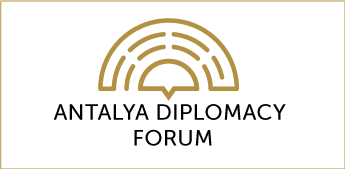


 INVEST IN TÜRKİYE
INVEST IN TÜRKİYE